Zoom Phone
Cal Maritime has chosen Zoom Phone as the replacement for our outdated VoIP phone system.
In March 2023, the transition process started, involving users from various areas of campus who helped pilot and test the Zoom Phone. Their valuable feedback and insights supported a smoother transition for the campuswide rollout of the Zoom Phone system in June 2023.
Zoom Phone is a cloud-based phone system that complements our existing Zoom conferencing solution, which we already use on campus. By implementing Zoom Phone, our employees will have the flexibility to communicate and collaborate in innovative ways, no matter where they are located. This new phone system will become the standard communication tool on our campus, ensuring a reliable and modern solution for our campus communication needs.
Why Zoom Phone?
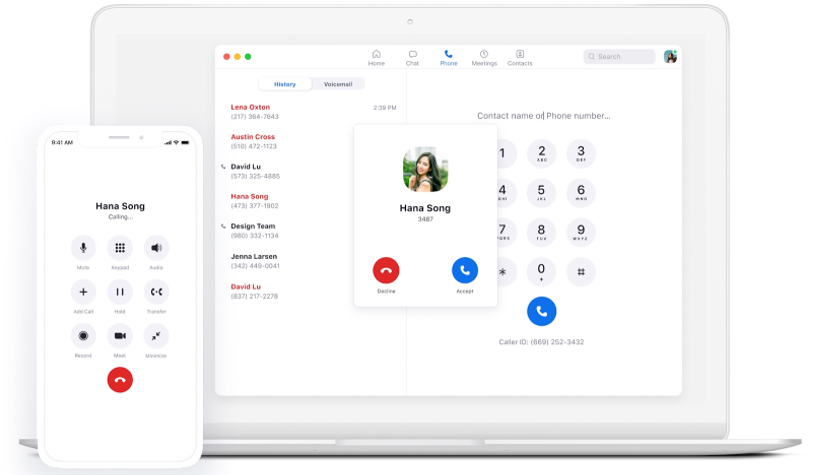
Platform benefits:
- Single application for video, voice, conference, and voicemail.
- Single sign-on for all your unified communications.
- One environment, one login, one vendor, and one support.
Mobility and Portability benefits:
- Call-flip, move laptop softphone call to mobile app.
- Office phone numberand extension calls can be anywhere.
Call features:
- You have control of your office number.
- Voicemail messages will automatically be transcribed
- Accessibility features
- Fully customize call handling, greeting messages, call forward, and call control.
Getting Started with Zoom Phone
https://support.zoom.us/hc/en-us/articles/360028936531-Getting-started-with-Zoom-Phone-users-
Steps You Can Take Now
- If you have never logged into Zoom, activate your Cal Maritime Zoom account by logging in to https://csum.zoom.us.
- If the Zoom app is not already installed on your machine, download the desktop app and/or mobile app.
- If needed, purchase a headset or earbuds.
- Set your Zoom desktop app to automatically launch when you log on to your computer. On macOS, right-click the Zoom app in the Dock, select Options > Open at Login. On Windows, follow these steps.
Steps You Can Take After Your Zoom Phone is Activated
- Set your Zoom Phone to ring both your headset and your computer speaker.
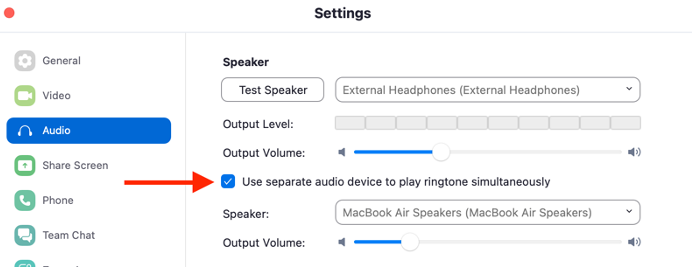
- Confirm your emergency address and set up a personal emergency address (if applicable).
- Enable location permission on your Zoom app.
- Set your voicemail PIN in the Zoom web portal and access additional Zoom Phone settings.