Smart Device Wi-Fi Registration
Devices (i.e. Game Consoles, AppleTV, Chromecast, Firestick, Roku, etc.)
registration should only be used for devices that CANNOT connect to cma-secure, guest or eduroam.
How to register your device to Register Wi-Fi network (must be connected to cma-secure).
Step 1. Navigate to https://guest-cppm.csum.edu/guest/auth_login.php on your computer or device.
Step 2. Login with your CMA Username (not your email address) and Password as shown below:
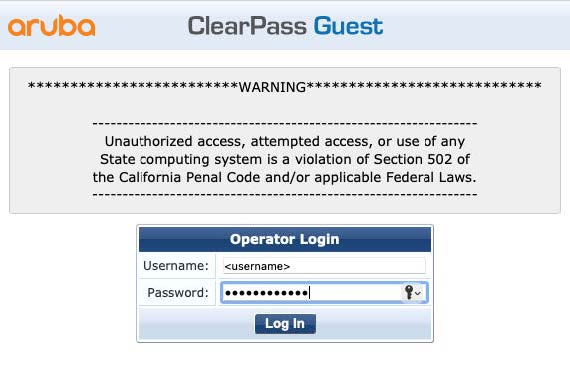
Step 3. Create Device (you will need the following information)
a. Device Name: use your CMA user name - Type of Device (example: keelhauler-PS5)
b. Device WiFi MAC Address (example: 00:11:22:33:44:55)
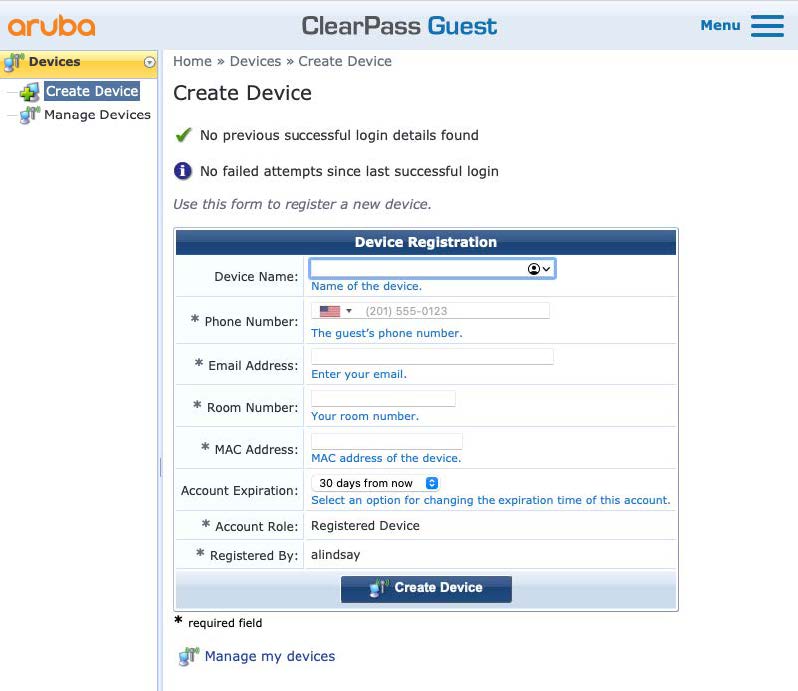
Step 4. Manage Devices
a. Adding additional devices, click Create and following the previous step. b. Removing devices.
c. Change expiration.
d. Edit device information.
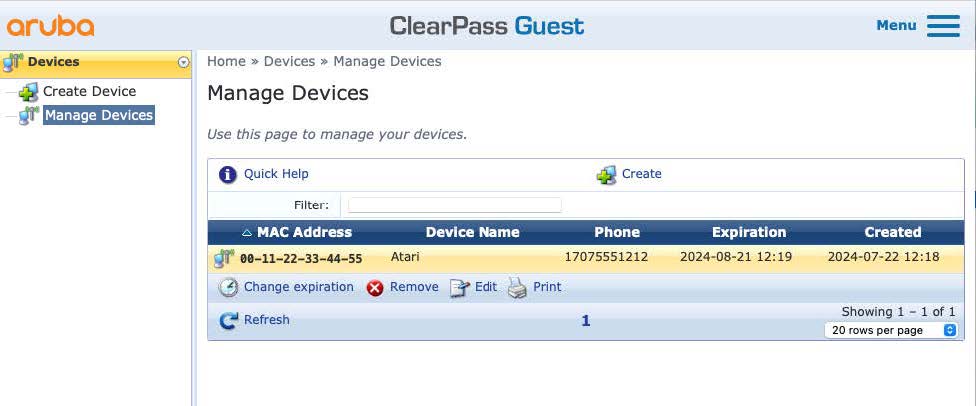
Step 5. Now you can connect your device to the Register Wi-Fi network.
PLEASE NOTE:
Some smart devices (such as Google Home) will require you to temporarily connect your
client to the device directly - this is okay and you can reconnect your phone or laptop
back to eduroam if it does not automatically happen when the setup is complete.
DO NOT connect your client device (smartphone, laptop, tablet) to the Register network. When found, these devices will be removed and blocked from the wireless network.