Wireless
Students, Faculty, & Staff Wireless Instructions
Smart Device Wi-Fi Registration Instructions
Cal Maritime or CSU-Maritime Academy provides a secured wireless network service for all faculty/staff/student users with a current network user ID and Password. In order to access this service you must have a current Cal Maritime user ID and Password.
If you do not have a current Cal Maritime user ID and Password, please contact the IT Help Desk at helpdesk@csum.edu or (707) 654-1048.
Windows 10/11 Instructions
Step 1. Click the Wireless Network icon in the Notification area of the Taskbar.
![]()
Step 2. The Wireless Network Connection window appears and displays a list of available wireless networks. Click to select cma-secure, and then click the Connect button.
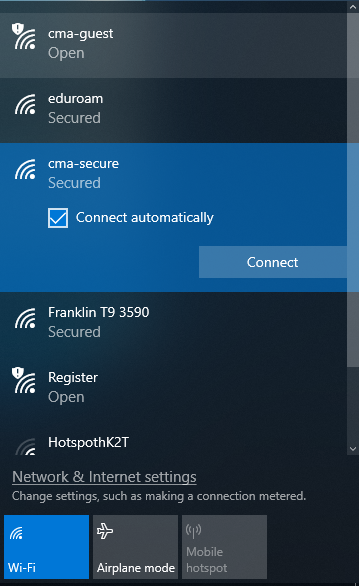
Step 3. You will then see a Windows Security Alert. This is caused by Microsoft Windows requiring you to accept the Certificate Authority once during the initial connection.
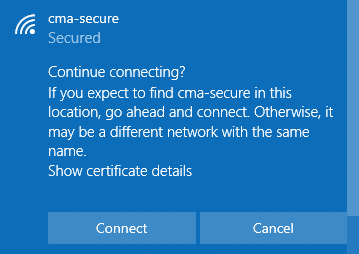
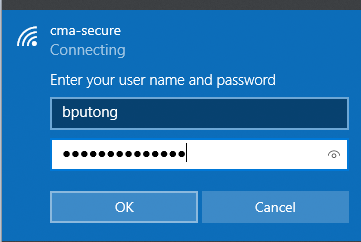
Step 4. Once you have accepted the certificate, your wireless network icon will show you are connected and are now on the Cal Maritime wireless system.
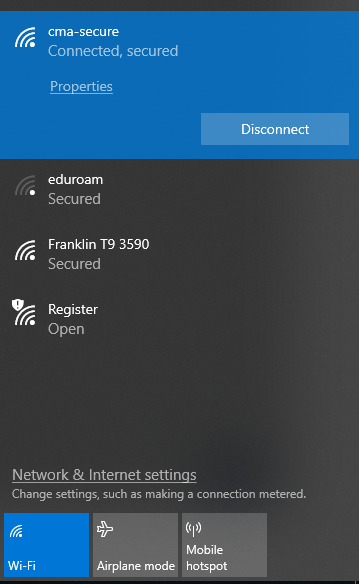
Guest Wireless Instructions
Cal Maritime or CSU-Maritime Academy provides a wireless network service for non-registered faculty/staff/student guest who visit the college campus. This service is available for Cal Maritime visitors but requires registration through a valid SMS phone and/or email address. The SMS phone / email are used to authenticate the user and provide a destination to receive your temporary user ID and Password.
All guest users will receive a 48 hour ID and Password to access the guest wireless. After the 48 hours, you will need to re-register.
Requirements
As stated above you must have a valid phone that can receive SMS text and/or a valid email address to receive you temporary ID and Password.
Step 1. Using your computer wireless access icon.
![]()
Step 2. Look for the "cma-guest" SSID and connect to the SSID.
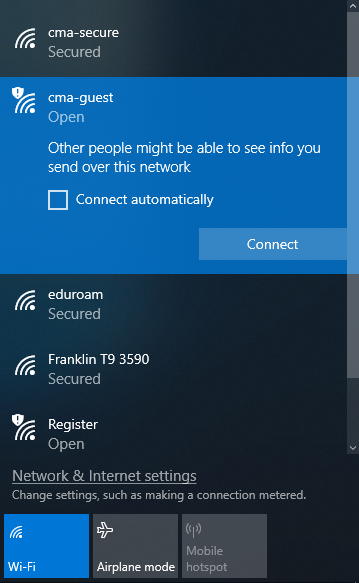
This is an unsecured wireless access SSID and is designed for Cal Maritime guest who visit the campus and DO NOT have a Cal Maritime Microsoft account ID.
In order to access this SSID, you must provide a valid internet email address and/or have a SMS text capable smartphone.
Step 3. New "cma-guest" account is created by clicking on the following option "Click Here to Create a New Guest Account"
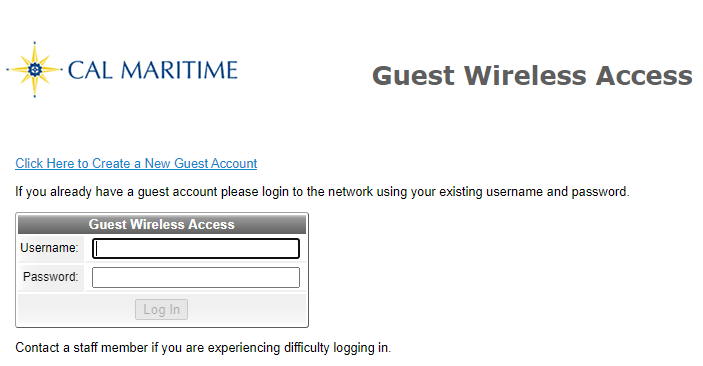
NOTE: If you already have a temporary username and password that is active, please use the information to login and access the "cma-guest" wireless service.
If you clicked on "Click Here to Create a New Guest Account"
Open a browser (MS Explorer, Chrome, Firefox) and you should see the guest registration form.
Please fill in the information to receive your "cma-guest" user ID and Password.
[Name]: Full Name
[Phone Number]: SMS capable phone to receive your ID and Password.
[Email Address]: You will receive your ID and Password at this email address.
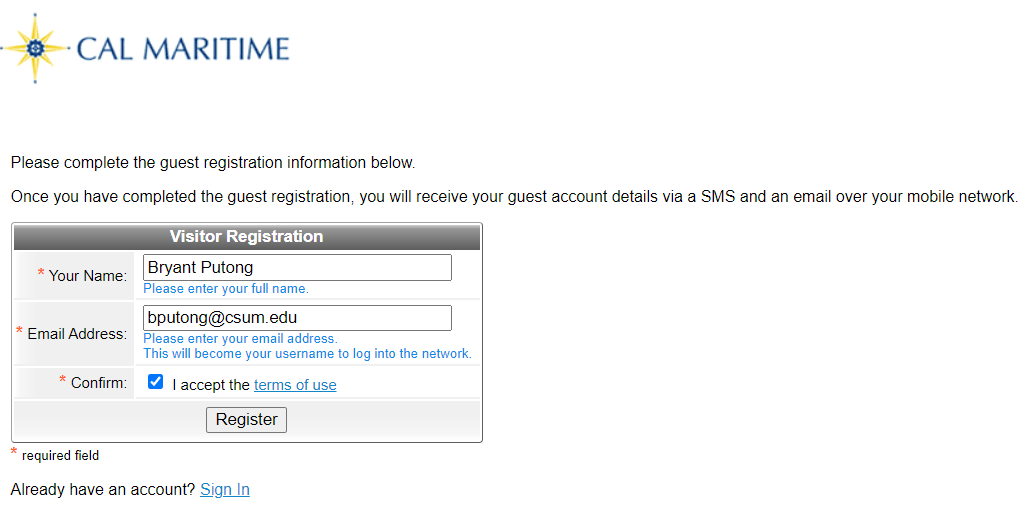
Step 4. Once you have completed the "cma-guest" registration you will see this acknowledgement
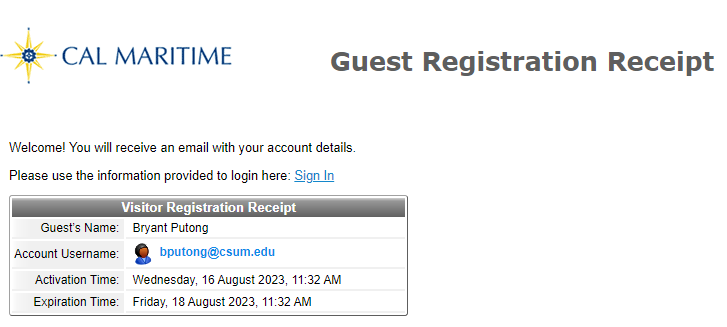
Step 5. If you entered your email address on the "cma-guest" registration form, you will receive an email from the following email sender with the following subject line.
NOTE: If you do not see the following email for login credentials within 10 minutes, make sure to check the spam folder of the registered email.

Step 6. After opening the email you will see your temporary "cma-guest" ID and Password.
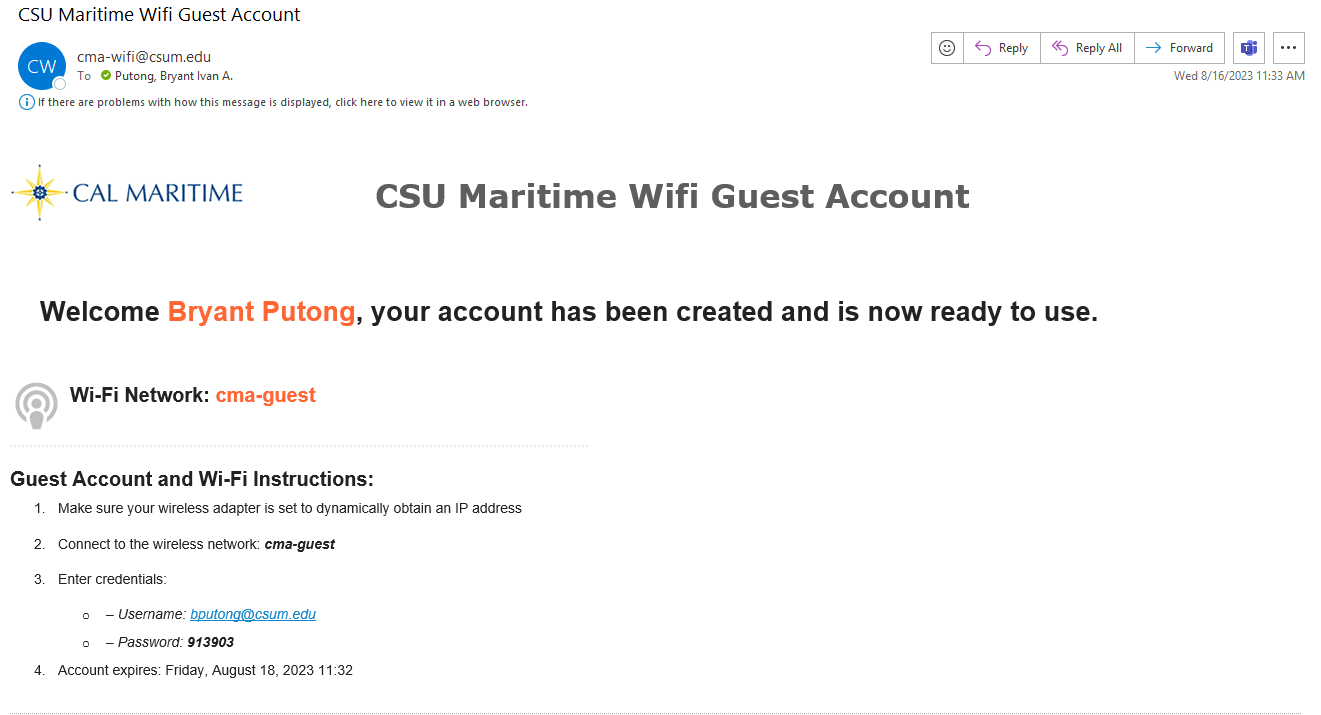
Step 7. Use the ID and Password that you received through your SMS Phone or Email to access the "cma-guest" wireless network.
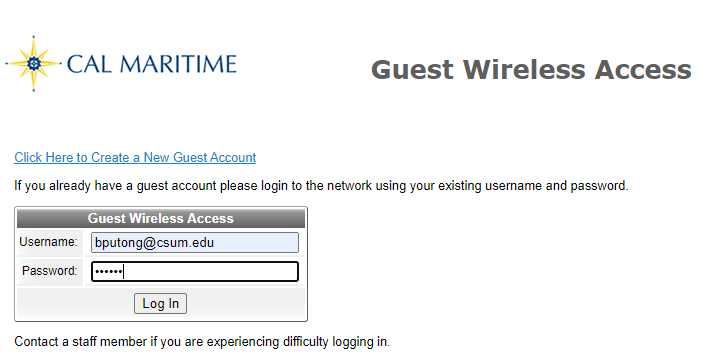
Step 8. After clicking on "Log in" you will now be connected to "cma-guest".