MATLAB
To access the MATLAB portal:
Mathworks MATLAB Portal
Linking a Mathworks account to a MATLAB license:
1. Login to your Mathworks account and agree to the Online Service Agreement to proceed.
**If you do not have a Mathworks account, Create an Account using your Cal Maritime
email address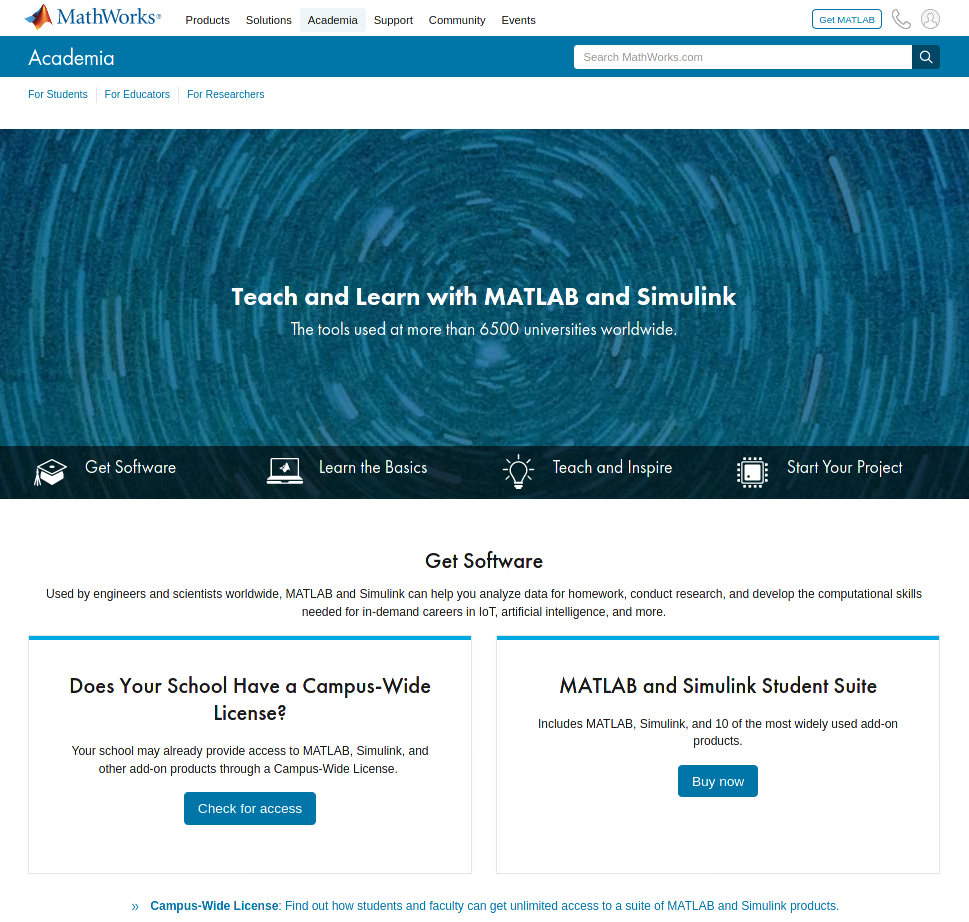
2. Select "Link a License"
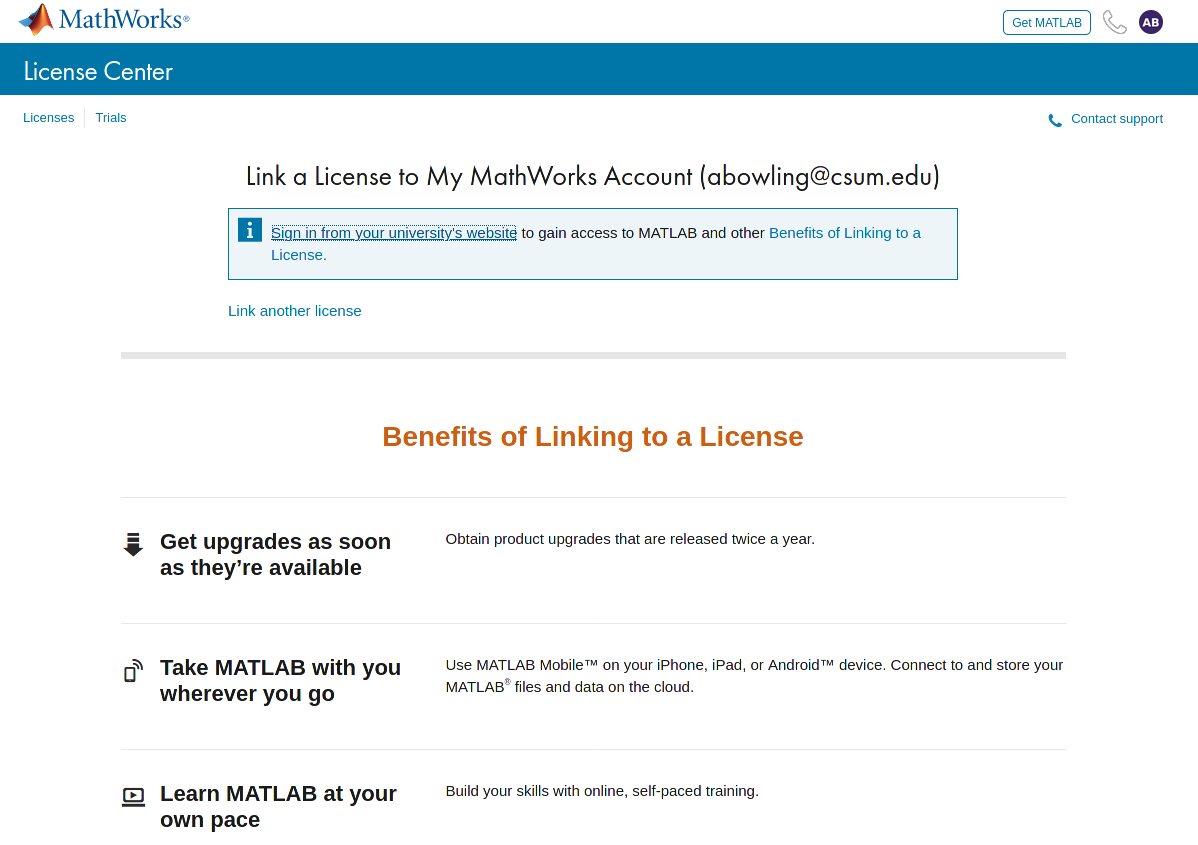
3. Select "Sign into your University website"
4. Enter your campus username and password
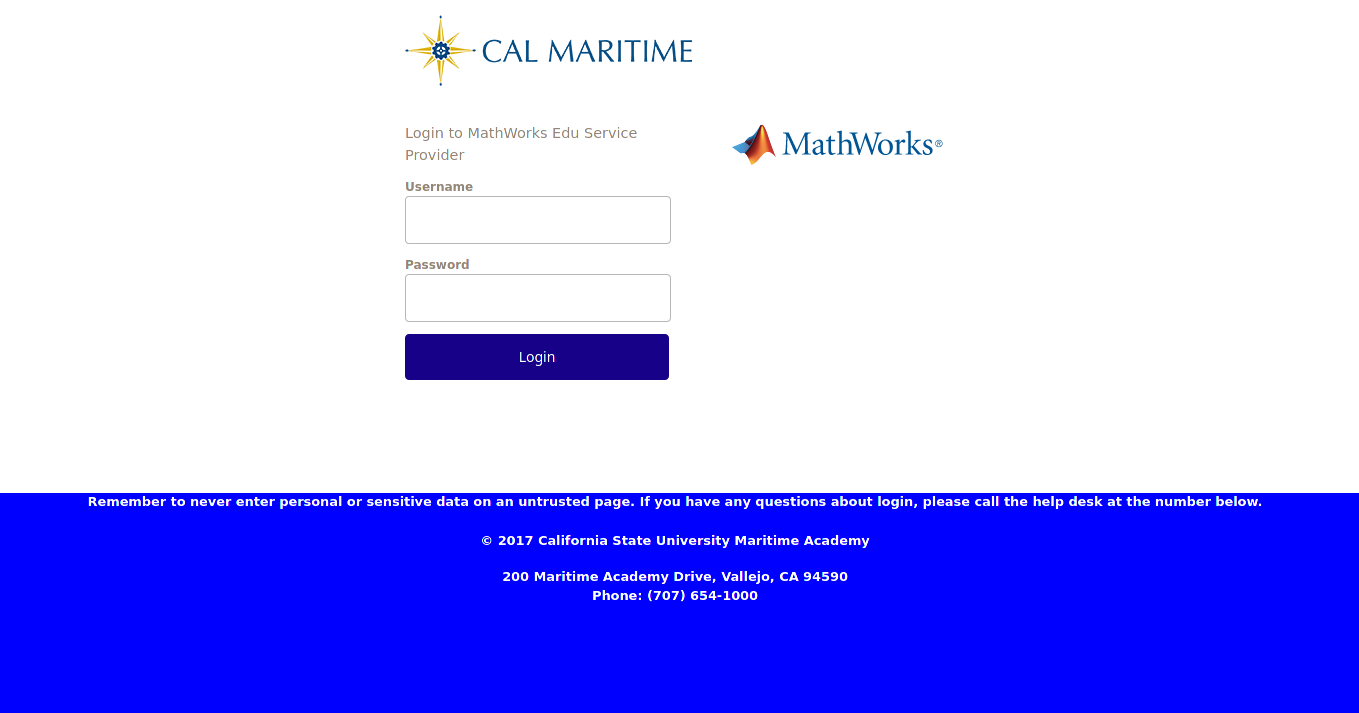
5. Select "sign In" for the Mathworks account, if you are not signed in
6. Select My Software to download a MATLAB version, using the downward-pointing arrow
7. Select which version you wish to Download
Final Steps after Downloading MATLAB:
- Run the installer
- When prompted, sign in as your Mathworks account
- Select your license
- Choose the products, toolboxes, and blocksets that you want to install
Renewing your existing MATLAB license:
- Open MATLAB (If the license has already expired the activation client will launch and you can skip the next step)
- Select the next step based on your operating system:
- Windows: Navigate to Help Menu (Click down arrow button) and select Licensing
- Mac/Linux: Click on Resources, Navigate to Help Menu (Click down arrow button) and select Licensing
- Click on Activate Software
- Choose to Activate using Internet
- Once reactivated you will need to restart MATLAB before the new license file is recognized
If the license has already expired, you will be prompted to activate when attempting to launch MATLAB. As long as the activation finishes successfully it will roll over to the new license file once the old one expires. You may continue to see the expiration warning in MATLAB until the old file expires.