Admitted Students Information

Are you ready to come aboard and save your space at Cal Maritime?
The New Student Guide includes all the information you need and the printable forms that must be submitted online at www.csum.edu/accept.
Get Started with the New Student Guide
VETERAN PROGRAMS
Follow this link to information for veterans.
Important Documents to Read
- Uniform Standards
- Grooming Standards
- The Most Recently Published Academic Catalog
- Strategic Sealift Officer Information
Student Portal, Email and Student Center
We have sent a message to the e-mail address you listed in your application informing
you about your campus e-mail account and student portal. The email subject line was "Your ID, Username, and passwords for Cal Maritime portal
and e-mail." As stated on that email, go to www.csum.edu (or any Cal Maritime webpage) and click on "Login" along the top of your large screen
or in the main menu icon in the upper corner of your cell phone screen.
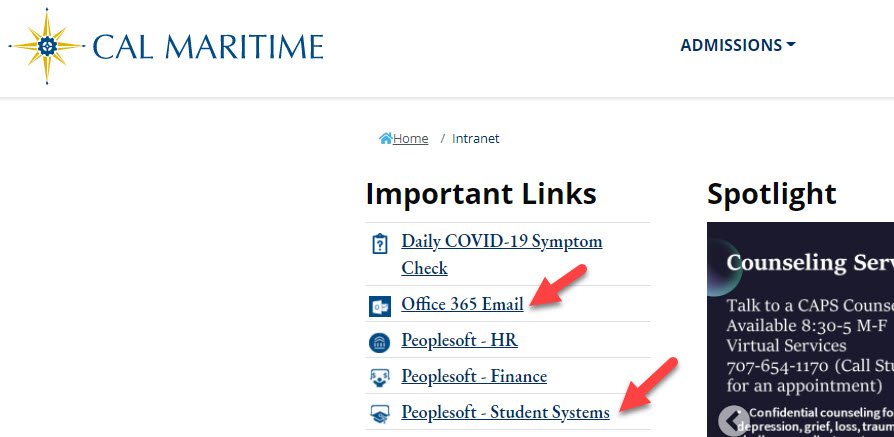
Student Portal (picture above) - You will need your user name and password when you access any of the systems listed
on on the screen.
Add your Campus E-mail to your smartphone
The easiest way to access your campus e-mail is to add it as an e-mail account on your smartphone (iPhone or Android). To view instructions for adding your campus e-mail to your smartphone, refer to the first e-mail we sent to your Cal Maritime account with the subject line, "Welcome to your new Cal Maritime email account."
Contact
Cal Maritime Admission Office
200 Maritime Academy Drive
Vallejo, CA 94590
admission@csum.edu
707-654-1330
707-515-0778 (text)
Office Hours: M-F 8 a.m. - 5 p.m.
Mayo Hall
